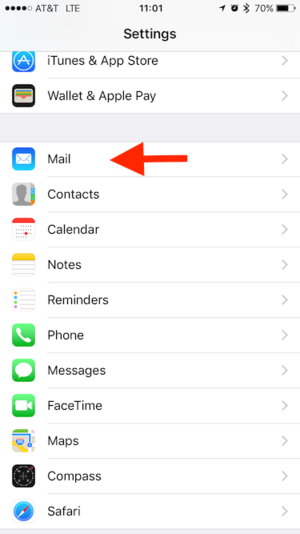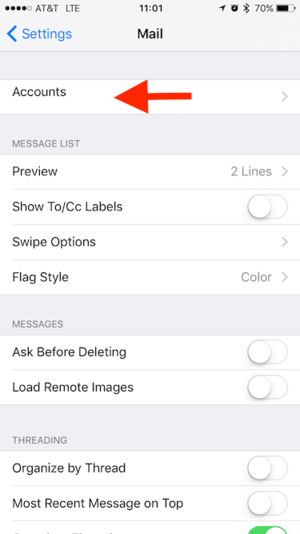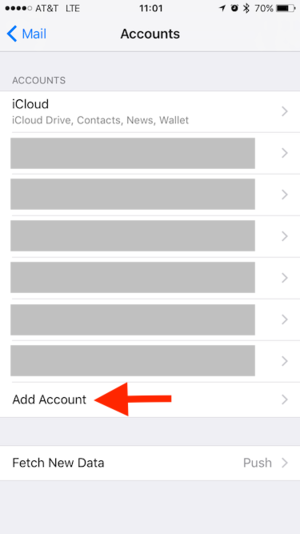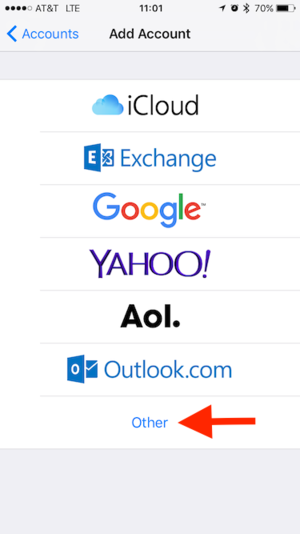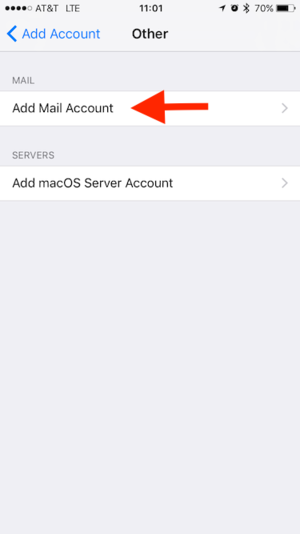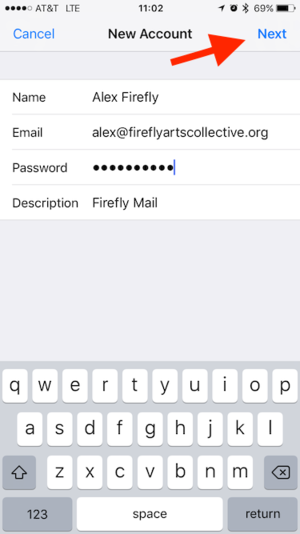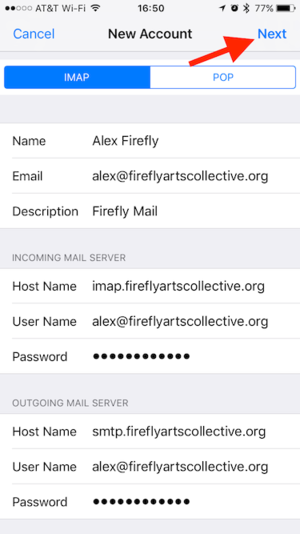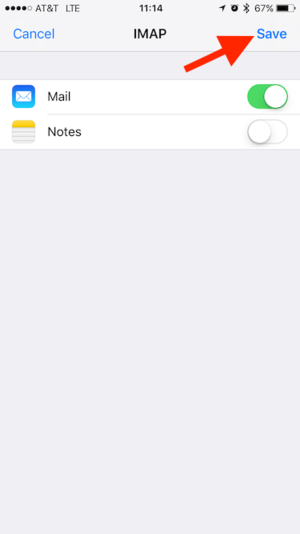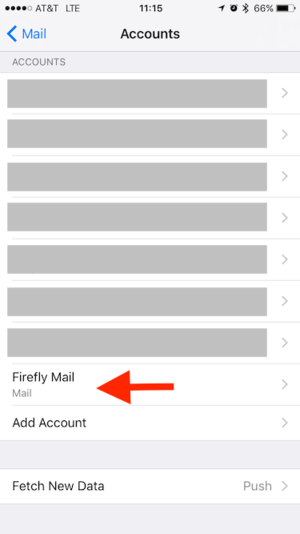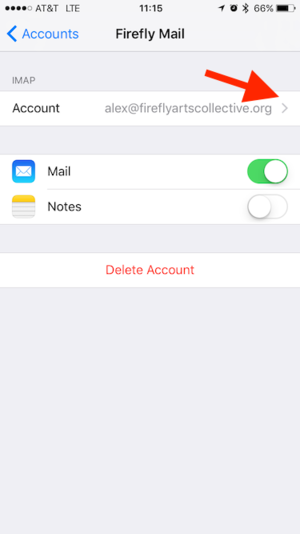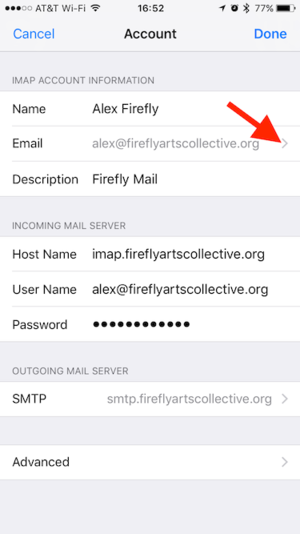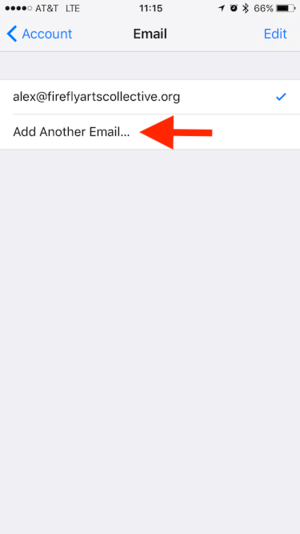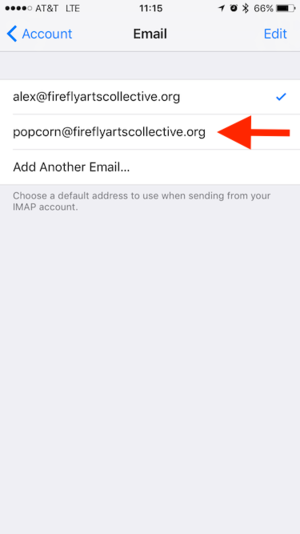How to Use Firefly Email with iOS: Difference between revisions
Created page with "fff" |
mNo edit summary |
||
| (5 intermediate revisions by the same user not shown) | |||
| Line 1: | Line 1: | ||
'''IMPORTANT''': The below instructions require that you are reading your email from the Firefly Zimbra server instead of forwarding it elsewhere (like Gmail). <u>'''The default for new Firefly email addresses is to forward all mail to your personal email address.'''</u> If you are forwarding your Firefly email to a Gmail account, then see the instructions on [[How to Use Firefly Email with Gmail]]. You will send and receive your Firefly email through your already configured Gmail account on your phone. | |||
If you'd like to use the Firefly Zimbra server, which gives you access to historical list archives, see [[How to Use Firefly Email with Zimbra]]. | |||
== Configuring Firefly Email with iOS == | |||
It's easy to configure your iOS device to work with the Firefly Zimbra server, so you can access your Firefly email on the go! | |||
1) Go to "Settings" and then scroll down and Tap "Mail". | |||
2) Tap "Accounts". | |||
3) Tap "Add Account". | |||
[[File:IOS 1.PNG|frameless]][[File:IOS 2.PNG|frameless]][[File:IOS 3.PNG|frameless]] | |||
4) Tap "Other". | |||
5) Tap "Add Mail Account". | |||
6) Enter your Firefly email address and password on this page. The example below is what you would type if your name is "Alex Firefly" and your Firefly email address is "alex@fireflyartscollective.org". Replace these with your name and Firefly email address, enter your Firefly Account password, and enter an appropriate Description. | |||
Your Firefly Account password was sent to you when your account was established. If you can't remember your password, contact [mailto:tech@fireflyartscollective.org tech@fireflyartscollective.org] to have it reset. | |||
Finally, Tap "Next". | |||
[[File:IOS 4.PNG|frameless]][[File:IOS 5.PNG|frameless]][[File:IOS 6.PNG|frameless]] | |||
7) Enter the mail server settings as shown below. | |||
'''<u>Incoming Mail Server</u>''' | |||
* '''Host Name:''' imap.fireflyartscollective.org | |||
* '''Username:''' [Your Firefly full email address] | |||
* '''Password:''' [Your Firefly Account password] | |||
'''<u>Outgoing Mail Server</u>''' | |||
* '''Host Name:''' smtp.fireflyartscollective.org | |||
* '''Username:''' [Your Firefly full email address] | |||
* '''Password:''' [Your Firefly Account password] | |||
Tap "Next". | |||
8) Finally, tap "Save" to finish configuring your Firefly Email! | |||
[[File:IOS 7.PNG|frameless]][[File:IOS 8.PNG|frameless]] | |||
== Sending Mail from a Firefly Distribution List Address == | |||
f you are a Firefly Core or Cluster Lead you may want to send mail from your team contact address, such as "placement@fireflyartscollective.org" or "transport@fireflyartscollective.org"; this way any replies will go back to the contact address so everyone will receive it. To configure an additional "Send Mail As" address for your team contact address, first go through the first two steps above to get to your list of Mail Accounts. Then: | |||
1) Tap the Firefly Mail Account you just created. | |||
2) Tap the "Account" line. | |||
3) Tap the "Email" line under IMAP Account information. | |||
[[File:IOS 9.PNG|frameless]][[File:IOS 10.PNG|frameless]][[File:IOS 11.PNG|frameless]] | |||
4) Tap "Add Another Email..." | |||
5) On the new line, enter the other address you would like to be able to send mail as. Below we illustrate "popcorn@fireflyartscollective.org" for the fictional Popcorn Core. | |||
6) Tap the "Return" button on the keyboard to save the new address. | |||
[[File:IOS 12.PNG|frameless]][[File:IOS 13.PNG|frameless]] | |||
Latest revision as of 17:04, 9 March 2017
IMPORTANT: The below instructions require that you are reading your email from the Firefly Zimbra server instead of forwarding it elsewhere (like Gmail). The default for new Firefly email addresses is to forward all mail to your personal email address. If you are forwarding your Firefly email to a Gmail account, then see the instructions on How to Use Firefly Email with Gmail. You will send and receive your Firefly email through your already configured Gmail account on your phone.
If you'd like to use the Firefly Zimbra server, which gives you access to historical list archives, see How to Use Firefly Email with Zimbra.
Configuring Firefly Email with iOS
It's easy to configure your iOS device to work with the Firefly Zimbra server, so you can access your Firefly email on the go!
1) Go to "Settings" and then scroll down and Tap "Mail".
2) Tap "Accounts".
3) Tap "Add Account".
4) Tap "Other".
5) Tap "Add Mail Account".
6) Enter your Firefly email address and password on this page. The example below is what you would type if your name is "Alex Firefly" and your Firefly email address is "alex@fireflyartscollective.org". Replace these with your name and Firefly email address, enter your Firefly Account password, and enter an appropriate Description.
Your Firefly Account password was sent to you when your account was established. If you can't remember your password, contact tech@fireflyartscollective.org to have it reset.
Finally, Tap "Next".
7) Enter the mail server settings as shown below.
Incoming Mail Server
- Host Name: imap.fireflyartscollective.org
- Username: [Your Firefly full email address]
- Password: [Your Firefly Account password]
Outgoing Mail Server
- Host Name: smtp.fireflyartscollective.org
- Username: [Your Firefly full email address]
- Password: [Your Firefly Account password]
Tap "Next".
8) Finally, tap "Save" to finish configuring your Firefly Email!
Sending Mail from a Firefly Distribution List Address
f you are a Firefly Core or Cluster Lead you may want to send mail from your team contact address, such as "placement@fireflyartscollective.org" or "transport@fireflyartscollective.org"; this way any replies will go back to the contact address so everyone will receive it. To configure an additional "Send Mail As" address for your team contact address, first go through the first two steps above to get to your list of Mail Accounts. Then:
1) Tap the Firefly Mail Account you just created.
2) Tap the "Account" line.
3) Tap the "Email" line under IMAP Account information.
4) Tap "Add Another Email..."
5) On the new line, enter the other address you would like to be able to send mail as. Below we illustrate "popcorn@fireflyartscollective.org" for the fictional Popcorn Core.
6) Tap the "Return" button on the keyboard to save the new address.