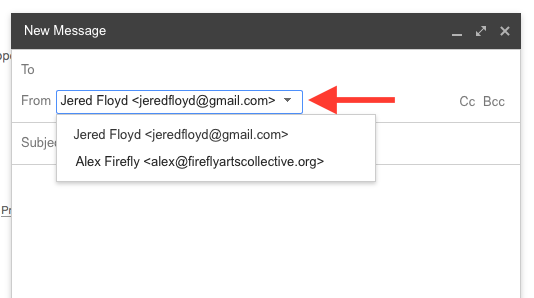How to Use Firefly Email with Gmail: Difference between revisions
mNo edit summary |
mNo edit summary |
||
| Line 3: | Line 3: | ||
Mail for your Firefly email address, and any team distribution lists you are on, is forwarded to your Gmail address. This page helps you get set up so you can send from your Firefly email address within Gmail. | Mail for your Firefly email address, and any team distribution lists you are on, is forwarded to your Gmail address. This page helps you get set up so you can send from your Firefly email address within Gmail. | ||
== Step 1 == | |||
Log into your GMail account. Click on the "gear" in upper right corner of the page, then select "Settings" from the dropdown menu. | Log into your GMail account. Click on the "gear" in upper right corner of the page, then select "Settings" from the dropdown menu. | ||
[[File:Gmail-1.png|none|frame|Step 1 - "Settings"]] | [[File:Gmail-1.png|none|frame|Step 1 - "Settings"]] | ||
== Step 2 == | |||
From the "Settings" panel, select the "Accounts and Import" tab. Note the section labelled "'''Send Mail as:'''". This section will display your current Gmail address first (in this example, "jeredfloyd@gmail.com") and then any additional addresses you have previously configured. | From the "Settings" panel, select the "Accounts and Import" tab. Note the section labelled "'''Send Mail as:'''". This section will display your current Gmail address first (in this example, "jeredfloyd@gmail.com") and then any additional addresses you have previously configured. | ||
Click on "'''Add another email address'''" to add your Firefly email address. | Click on "'''Add another email address'''" to add your Firefly email address. | ||
[[File:Gmail-2.png|none|frame|Step 2 - "Send Mail As" settings]] | [[File:Gmail-2.png|none|frame|Step 2 - "Send Mail As" settings|914x914px]] | ||
== Step 3 == | |||
Gmail will open a pop-up window titled "Add another email address you own". Enter your Firefly email address on this page. | Gmail will open a pop-up window titled "Add another email address you own". Enter your Firefly email address on this page. | ||
| Line 27: | Line 23: | ||
[[File:Gmail-3.png|none|frame|Step 3 - "Add another email" page 1]] | [[File:Gmail-3.png|none|frame|Step 3 - "Add another email" page 1]] | ||
== Step 4 == | |||
To prevent your email from being marked as spam, Gmail must send your outgoing mail through the Firefly email server. This page specifies the settings for Gmail to be able to do this. On this page, enter: | To prevent your email from being marked as spam, Gmail must send your outgoing mail through the Firefly email server. This page specifies the settings for Gmail to be able to do this. On this page, enter: | ||
* '''SMTP Server:''' smtp.convivian.com | * '''SMTP Server:''' smtp.convivian.com | ||
* '''Port:''' 587 [this is the default] | * '''Port:''' 587 [this is the default] | ||
* '''Username:''' Your Firefly email address | * '''Username:''' [Your Firefly full email address] | ||
* '''Password:''' Your Firefly Account password | * '''Password:''' [Your Firefly Account password] | ||
Your Firefly Account password was sent to you when your account was established. If you can't remember your password, contact [mailto:tech@fireflyartscollective.org tech@fireflyartscollective.org] to have it reset. | Your Firefly Account password was sent to you when your account was established. If you can't remember your password, contact [mailto:tech@fireflyartscollective.org tech@fireflyartscollective.org] to have it reset. | ||
| Line 40: | Line 36: | ||
[[File:Gmail-4.png|none|frame|Step 4 - "Add another email" page 2]] | [[File:Gmail-4.png|none|frame|Step 4 - "Add another email" page 2]] | ||
== Step 5 == | |||
Gmail must verify that the email address you entered is one that you actually own; it does this by sending a confirmation message to your Firefly email address, which will forward to your Gmail address. In your Gmail window look for this new message and either click on the provided link, or copy the confirmation code into the "add another email address" pop-up window. | |||
[[File:Gmail-5.png|none|frame|Step 5 - "Add another email" page 3]] | [[File:Gmail-5.png|none|frame|Step 5 - "Add another email" page 3]] | ||
== Step 6 == | |||
The "Send mail as:" section of your settings should look like the below after you have successfully added your Firefly email address. | |||
Note the section "'''When replying to a message:'''". We recommend selecting "Reply from the same address the message was sent to" so that you will reply from your Firefly email address to any mail sent to your Firefly email address. | |||
[[File:Gmail-6.png|none|frame|921x921px|Step 6 - "Send Mail As" configured successfully]] | |||
== Sending Mail from your Firefly Email Address == | |||
dd | |||
[[File:Gmail-7.png|none|frame|Composing a message from your Firefly email address]] | |||
__NOTOC__ | __NOTOC__ | ||
Revision as of 15:05, 7 March 2017
The best communication tool is the one that you use, so by default your Firefly email address forwards to your personal email address, and many Fireflies currently use Gmail. (If you'd like to use the Firefly Zimbra server, which gives you access to historical list archives, click TO BE WRITTEN.)
Mail for your Firefly email address, and any team distribution lists you are on, is forwarded to your Gmail address. This page helps you get set up so you can send from your Firefly email address within Gmail.
Step 1
Log into your GMail account. Click on the "gear" in upper right corner of the page, then select "Settings" from the dropdown menu.
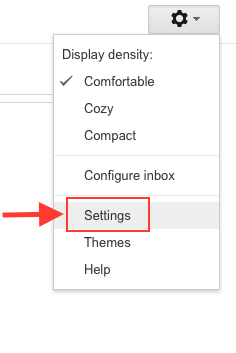
Step 2
From the "Settings" panel, select the "Accounts and Import" tab. Note the section labelled "Send Mail as:". This section will display your current Gmail address first (in this example, "jeredfloyd@gmail.com") and then any additional addresses you have previously configured.
Click on "Add another email address" to add your Firefly email address.
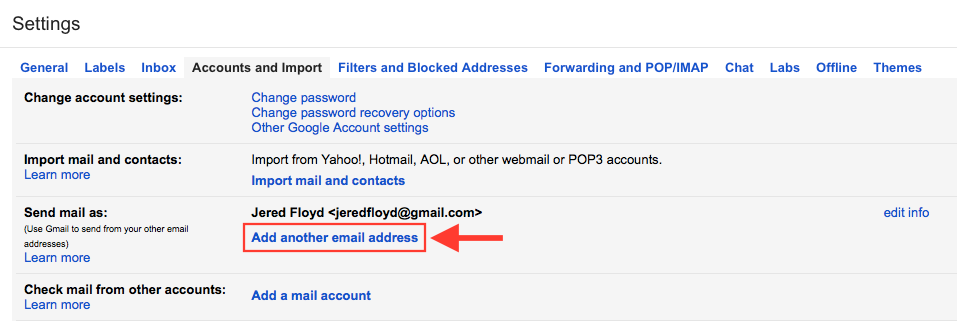
Step 3
Gmail will open a pop-up window titled "Add another email address you own". Enter your Firefly email address on this page.
The example below is what you would type if your name is "Alex Firefly" and your Firefly email address is "alex@fireflyartscollective.org". Replace these with your name and Firefly email address.
Leave the "Treat as alias" checkbox selected.
Click "Next Step »".
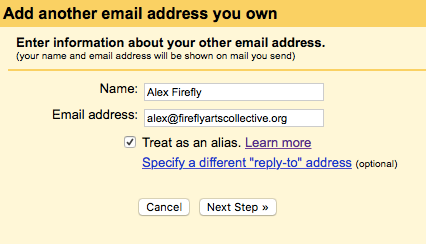
Step 4
To prevent your email from being marked as spam, Gmail must send your outgoing mail through the Firefly email server. This page specifies the settings for Gmail to be able to do this. On this page, enter:
- SMTP Server: smtp.convivian.com
- Port: 587 [this is the default]
- Username: [Your Firefly full email address]
- Password: [Your Firefly Account password]
Your Firefly Account password was sent to you when your account was established. If you can't remember your password, contact tech@fireflyartscollective.org to have it reset.
Once you have entered the settings, click "Add Account »".
If you receive the error "Authentication failed. Please check your username/password." make sure all the settings are correct, try entering your password again, and then contact tech@fireflyartscollective.org if you are still having difficulties.
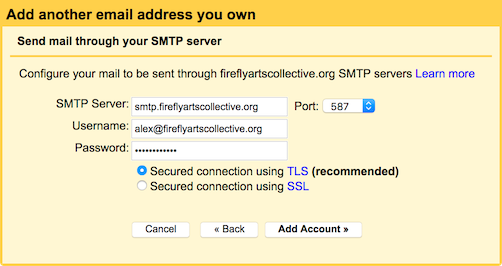
Step 5
Gmail must verify that the email address you entered is one that you actually own; it does this by sending a confirmation message to your Firefly email address, which will forward to your Gmail address. In your Gmail window look for this new message and either click on the provided link, or copy the confirmation code into the "add another email address" pop-up window.
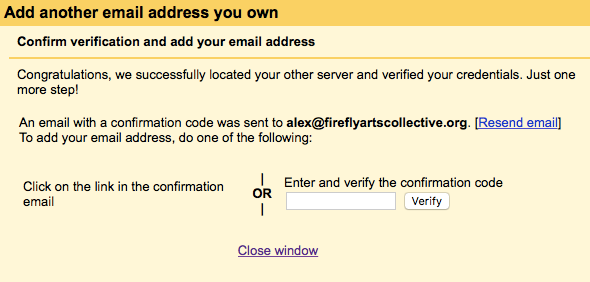
Step 6
The "Send mail as:" section of your settings should look like the below after you have successfully added your Firefly email address.
Note the section "When replying to a message:". We recommend selecting "Reply from the same address the message was sent to" so that you will reply from your Firefly email address to any mail sent to your Firefly email address.
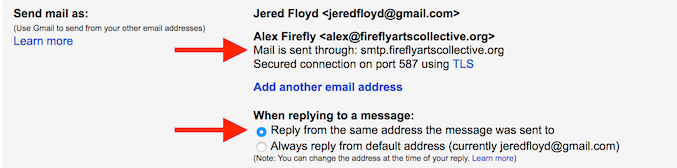
Sending Mail from your Firefly Email Address
dd