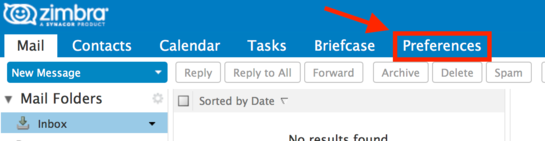How to Use Firefly Email with Zimbra: Difference between revisions
mNo edit summary |
|||
| Line 10: | Line 10: | ||
2) Click on the "Preferences" tab at the top of the screen. | 2) Click on the "Preferences" tab at the top of the screen. | ||
[[File:Zimbra1.png|frameless]] | [[File:Zimbra1.png|frameless|545x545px]] | ||
3) Click on the "Mail" list item on the left. | |||
=== Learning More About Zimbra Collaboration Suite === | === Learning More About Zimbra Collaboration Suite === | ||
Revision as of 14:24, 9 March 2017
Firefly mail and distribution lists are maintained on Zimbra Collaboration Server with a web interface at https://mail.fireflyartscollective.org/. You can log into Zimbra to change your mail settings, read list archives, change your Firefly Account password, and send and receive mail. Zimbra is like "private Gmail" (or Exchange) for Firefly, and it works in a very similar way.
To get started, go to https://mail.fireflyartscollective.org/ and log in with your Firefly Account address and password. Your Firefly Account password was sent to you when your account was established. If you can't remember your password, contact tech@fireflyartscollective.org to have it reset. You will be required to create a new password the first time you log in.
Keeping Your Mail on the Firefly Zimbra Server
The default for new Firefly email addresses is to forward all mail to your personal email address and NOT keep a local copy. If you would like to keep your accounts separate, or just want to use the Zimbra interface as well, you must change your mail forwarding settings.
1) Log in to the Zimbra Web Client at https://mail.fireflyartscollective.org/
2) Click on the "Preferences" tab at the top of the screen.
3) Click on the "Mail" list item on the left.
Learning More About Zimbra Collaboration Suite
Zimbra is easy to use, but there's a lot you can do with it. If you'd like to learn more, check:
- The online help documentation at https://mail.fireflyartscollective.org/help/en_US/advanced/zimbra_user_help.htm
- Video tutorials at https://help.zimbra.com/videos/8x/
Using Firefly Email with a Desktop Mail Client
TODO
Using Firefly Email with Your Mobile Device
iOS: How to Use Firefly Email with iOS illustrates how to configure your iOS device to use the Firefly Zimbra server to send and receive email.
Android: See the section on "Using Firefly Email with a Desktop Mail Client" above. (Perhaps we will make a visual guide in the future.)