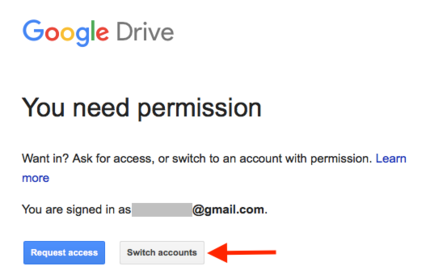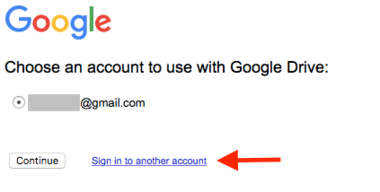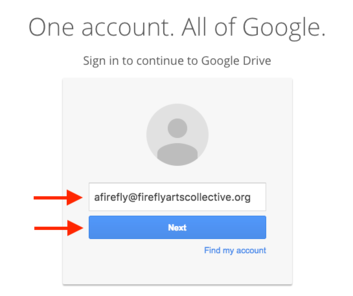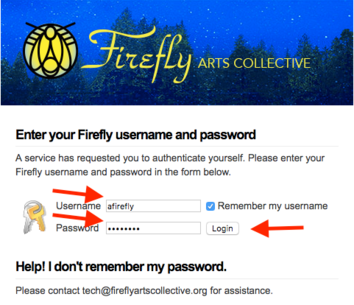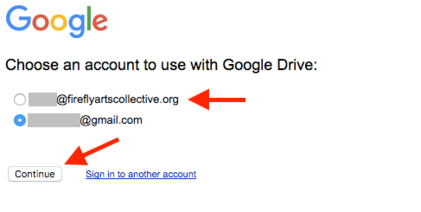Accessing G Suite for Firefly: Difference between revisions
No edit summary |
mNo edit summary |
||
| Line 1: | Line 1: | ||
Firefly has its own private version of G Suite ( | Firefly has its own private version of G Suite (formerly called "Google Apps") to allow us to mange information with all the Google Apps tools you're already familiar with. To use G Suite to Firefly, you must be logged in to your Firefly Account. | ||
== Permission Denied? - Switching to your Firefly Account == | == Permission Denied? - Switching to your Firefly Account == | ||
Latest revision as of 23:29, 12 April 2017
Firefly has its own private version of G Suite (formerly called "Google Apps") to allow us to mange information with all the Google Apps tools you're already familiar with. To use G Suite to Firefly, you must be logged in to your Firefly Account.
Permission Denied? - Switching to your Firefly Account
You probably use Google Apps, so you're already logged into a personal Gmail account. In this case you might follow a link to a Firefly document and get an error message that you don't have permission. You will need to log into your Firefly Account.
Step 1
Click the "Switch accounts" button.
Step 2
If you're already logged in to your Firefly Account it will appear on this list; select it and click "Continue". If you're not logged in, click "Sign in to another account."
Step 3
Enter your full Firefly email address and click "Next".
Step 4
You will be redirected to another page for authentication. Enter your Firefly Account username (without "@fireflyartscollective.org") and your Firefly Account password. Your Firefly Account password was sent to you when your account was established. If you can't remember your password, contact tech@fireflyartscollective.org to have it reset.
Click "Login". If this is your first time using your Firefly Account, you will be taken to a page where you acknowledge Google's terms of service.
Step 5
Select your Firefly Account from the list and click "Continue".
You are now logged in to your G Suite for Firefly account.
Migrating Data to G Suite for Firefly
Unfortunately, Google does not make it possible to transfer ownership of files from the public Google Docs to a private G Suite version. You can share a public document with a Firefly Account for access, but it will still not be owned by the Firefly Account.
There are two basic ways to copy a file to G Suite for Firefly.
Download and Upload
This process can be done on a folder. It will not preserve revision history. Comments will be preserved.
Uploading a folder requires Google Chrome as your browser.
- Select "Download" for a file or folder you want to migrate.
- From your Firefly Account, click "Settings". Under Settings, click the checkbox for "Covert uploads".
- From your Firefly Account, upload the file or folder. You can do this via the "New" menu, or simply by dragging the file or folder into your browser window.
- Browse through the uploaded file or folder, and rename to remove Microsoft format extensions.
This process must be done on each file, and will not preserve revision history or comments.
- Share with your Firefly Account a file or folder you want to migrate.
- From your Firefly Account, for each file, select "Make a copy".
- From your Firefly Account, remove the original that was shared with you. (This will not delete the original.)
- Rename the copy back to its original name.