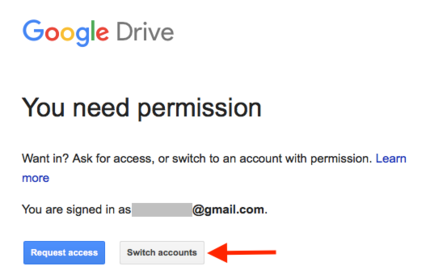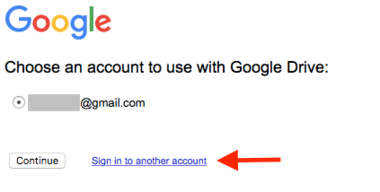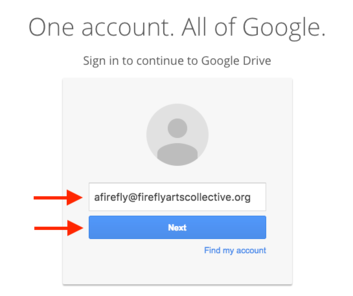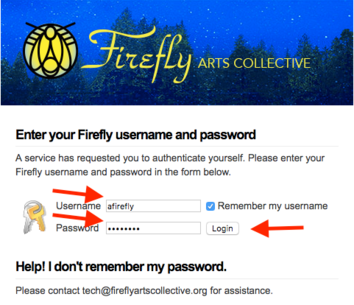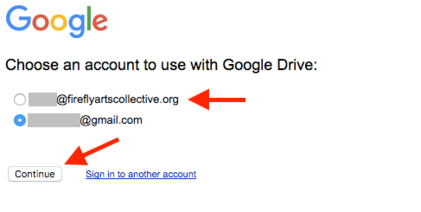Accessing G Suite for Firefly
Firefly has its own private version of G Suite (formally called "Google Apps") to allow us to mange information with all the Google Apps tools you're already familiar with. To use G Suite to Firefly, you must be logged in to your Firefly Account.
Permission Denied? - Switching to your Firefly Account
You probably use Google Apps, so you're already logged into a personal Gmail account. In this case you might follow a link to a Firefly document and get an error message that you don't have permission. You will need to log into your Firefly Account.
Step 1
Click the "Switch accounts" button.
Step 2
If you're already logged in to your Firefly Account it will appear on this list; select it and click "Continue". If you're not logged in, click "Sign in to another account."
Step 3
Enter your full Firefly email address and click "Next".
Step 4
You will be redirected to another page for authentication. Enter your Firefly Account username (without "@fireflyartscollective.org") and your Firefly Account password. Your Firefly Account password was sent to you when your account was established. If you can't remember your password, contact tech@fireflyartscollective.org to have it reset.
Click "Login". If this is your first time using your Firefly Account, you will be taken to a page where you acknowledge Google's terms of service.
Step 5
Select your Firefly Account from the list and click "Continue".
You are now logged in to your G Suite for Firefly account.